Keeping your profile up to date in the school directory ensures accurate representation and strengthens our community connections. Whether you're updating research interests or professional achievements, a complete profile helps foster collaboration and enhances your visibility.
You will find step-by-step instructions to guide you through the process of updating your profile below.
On most pages of the Daniels School website, you'll find a link in the footer to our intranet. The intranet is where you can log in and edit your profile. On the intranet, sign in using your Purdue account credentials.
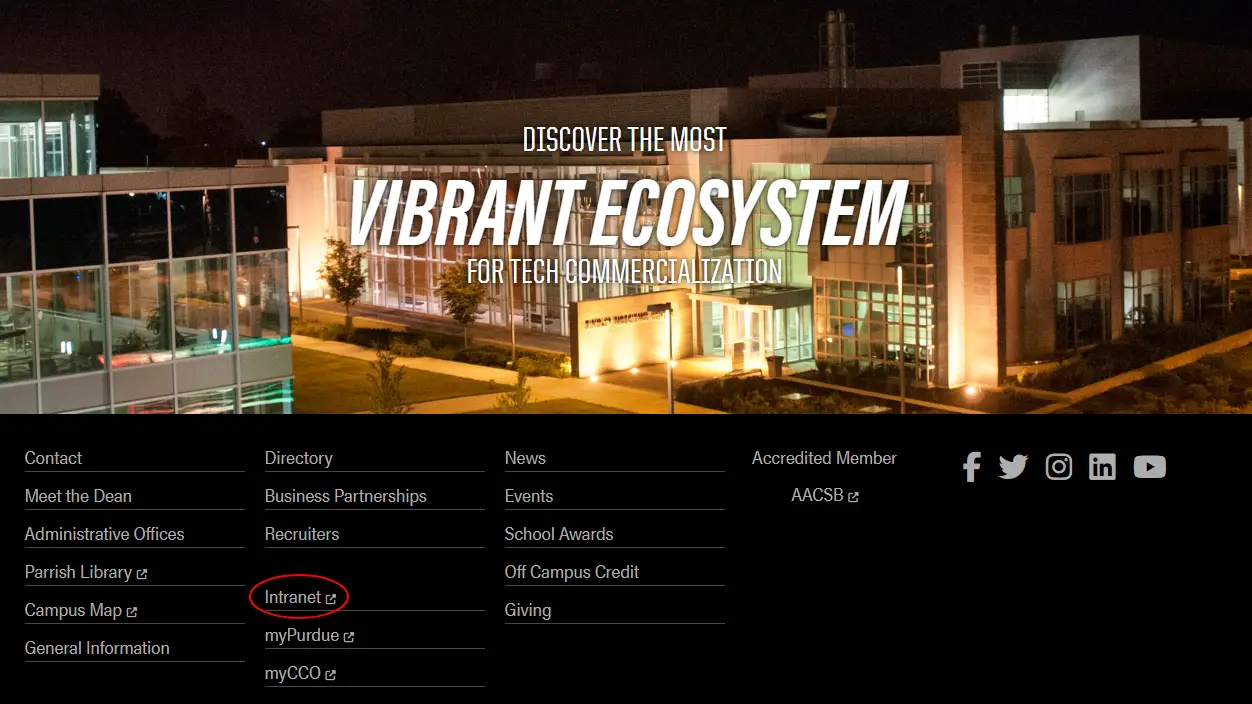
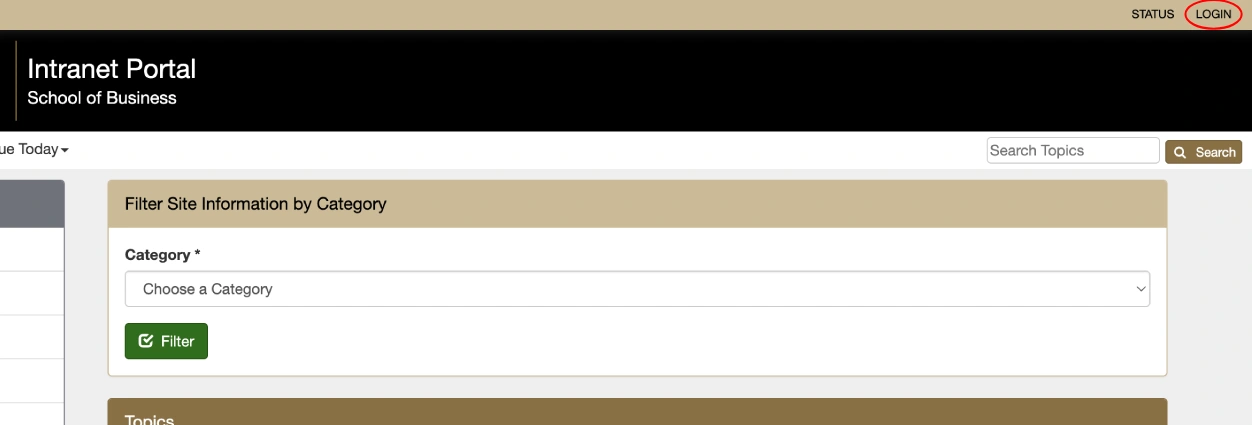
After you have logged in, click on your name in the top menu to access your profile.
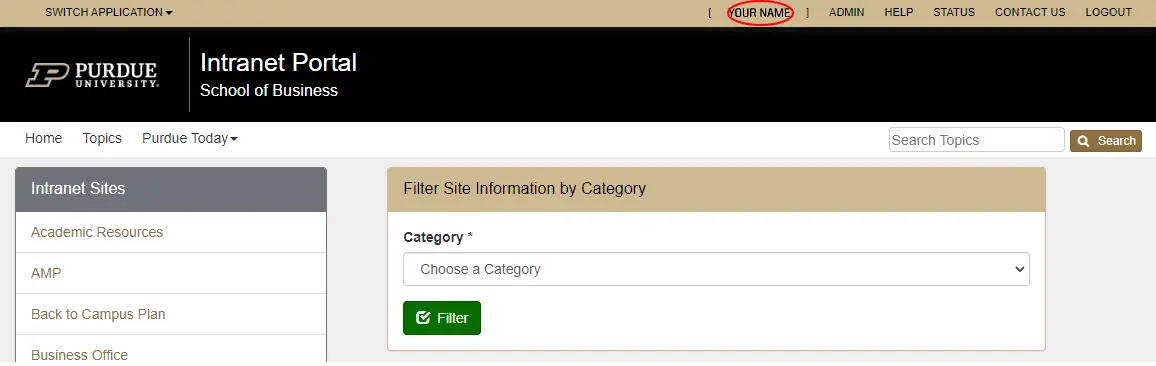
Once you have accessed your profile, locate the edit button to update your information.
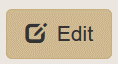
You can edit a variety of information displayed on your profile, such as your professional bio, degrees earned, link to your LinkedIn profile, etc.
Update your areas of expertise by selecting relevant keywords from a predefined list. This ensures consistency and helps accurately reflect your specialized knowledge.
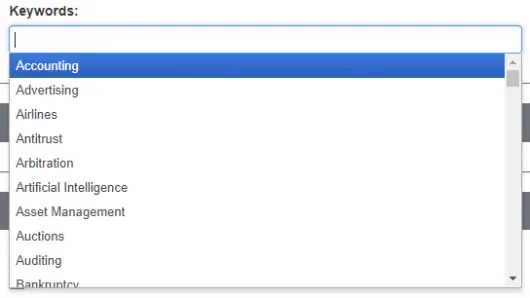
Once you’ve finished editing the information on this screen, be sure to click the "Save" button at the bottom to save your changes and update your profile.
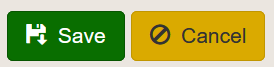
Use the navigation panel on the left side of the page to explore and update other important sections of your profile. Here, you can add or edit information such as any awards you've earned, your service contributions, publications, and more. This ensures your profile remains comprehensive and up-to-date with all relevant professional details.
There are pieces of information in your profile which you do not have the ability to update such as your photo and job titles. Some of this information comes from university records and some requires specific formatting to work properly.
To update this information, send the information and/or a high-resolution photo as a web request to the school’s marketing and communications team.