The Daniels School of Business' online graduate certificate programs are designed for working professionals in a broad range of industries.
Are you seeking a business credential to strengthen your resume? Considering moving into mid-management or leading teams? Need to skill up? Want to test drive a master's program? An online graduate certificate could be the right next step for you.
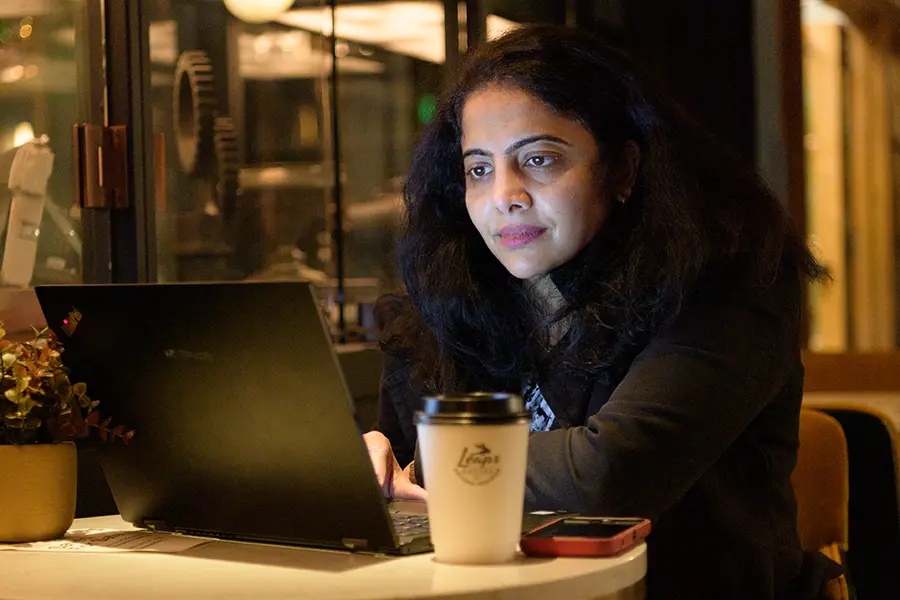
Our 100% online graduate certificate programs are powerful professional development tools, allowing you to develop business and management knowledge. We offer the school's tech-focused, data-driven rigor in a flexible format that allows you to take your next giant leap without committing to a full master's degree program.
Each online graduate certificate program can serve as a specialization for our business online MBA/MS students. Students in these programs can dual count their earned credits for the degree and a certificate, if they overlap (dependent on degree). Here’s how it works:
Your earned online graduate certificate credits can be applied to an online master's or MBA if you enroll within five years of finishing your certificate program.
Credit hours earned in our online graduate certificate programs are transferable to graduate degree programs (application and academic requirements apply).
No credits will be allowed to be transferred from another institution to fulfill certificate requirements. Current Purdue online graduate students should submit online graduate certificate applications after they have completed their first semester but before their last semester at Purdue University.
For more information on each of our 100% online graduate certificate programs, please review the program specific online graduate certificate webpages via the menu. We are here to answer your questions about our programs. Reach the Daniels School of Business online programs team at businessonlineprograms@purdue.edu.
*Summer applications for Business Analytics, Business and Technology and Business Essentials only
Business online graduate certificate programs admit students two to three times a year (January, May, August). This flexibility allows you to work at your own pace, which we recognize is important for working professionals.
New student applicants can be admitted to only one online graduate certificate program in their first semester.
When applicable, core courses in online graduate certificates should be taken as soon as possible. As some courses in our online graduate certificate programs are only offered at specific times, students may have breaks or GAP(s) in their program where there are no applicable courses to be taken during a semester/module.
Detailed and final information on tuition and fees can be found on this Bursar Office page.
Alumni, military, and employees of Purdue's West Lafayette campus can take their next giant leap by enhancing their skills with a Purdue master’s degree.
Who is eligible:
Contact a program specialist to see if you are eligible and obtain details on the reduced rates.
Discounted rates are not stackable with other discounts. One discount per student. Special rates are only available to new students enrolling in an Online Graduate program offered through the Daniels School of Business starting with the Fall 2024 intake.